Keeping computer systems are working well, and safe is essential for companies today. Many companies use system images to set up and manage large IT systems quickly. But these images can become old, unsafe, or not work well as software changes over time. The HP Image Assistant (HPIA) is a free tool that helps with these problems. It checks, updates, and secures images on HP devices that use Windows. This article explains what HPIA can do, how it helps companies and the best ways to use it in large businesses.
What is HP Image Assistant (HPIA)?
HP Image Assistant is a program made by HP Inc. It helps with keeping Windows images working well on HP devices. The program scans the images to find any problems. It then suggests fixes like driver updates, security patches, firmware upgrades, and settings changes makes sure the systems run smoothly and safely. HP Image Assistant automates the whole process of checking images and making them better. It helps devices work their best.
Key Features of HP Image Assistant
It is a powerful tool for IT experts. It has many features to help them. Let’s look at some key things it can do:
1. Image Diagnostics
HPIA scans system images thoroughly. It checks for problems that could affect how well the system runs, how stable it is, or how secure it is. It looks at drivers, firmware, BIOS settings, and other essential parts. It gives a detailed report of what it finds. This diagnostic feature helps ensure systems are set up correctly and have all the latest updates.
2. Automated Driver and Firmware Updates
Keeping your computer’s drivers and firmware updated is very important. It helps your system run smoothly, stay compatible with other devices and does this task automatically. It checks the drivers and firmware installed on your computer. Then, it compares them to the latest versions available from HP. After that, also creates a list of recommended updates, which makes it easy to ensure all your systems have the newest software installed.
3. Security Analysis
IT professionals care a lot about security. HPIA checks system images for potential security risks. It looks for outdated software, insecure settings, or missing security patches. Fixing these issues can lower the risk of cyber attacks. It also helps organisations follow industry security standards.
4. Configuration Consistency
In big setups, keeping things the same across many devices is essential. It also helps with this by matching system settings to a set example, which is great for making sure all devices in a place are set up the same way.
5. Reporting and Customization
It gives detailed reports about what it finds, lets IT people look over the results and does what’s needed. The tool can also be changed to fit the user’s needs. This flexibility is key for different places and how they use things.
Benefits of Using HP Image Assistant
It offers many advantages for companies using Windows HP devices. Here are some key benefits:
1. Better System Performance
This tool keeps drivers, firmware, and settings updated to help systems run smoothly without problems or slowing down. Fewer crashes and errors occur. Users can work more efficiently.
2. Improved Security
It aanalyzes systems for security weaknesses. It identifies vulnerabilities and suggests fixes that help organizations stay secure and protect essential data from cyber threats.
3. Streamlined IT Management
Managing lots of IT systems can be tricky and take lots of time. It makes this easier by doing many tasks for you. It helps keeping systems work well, and managing system images lets IT workers focus on other important work. It makes things more efficient overall.
4. Consistency and Compliance
In places where being the same and following rules matters, this tool is a good solution. It helps the keep system set standards, which is important for groups that must follow laws or industry rules.
5. Cost Savings
By automating updates and lowering security risks, it can save money over time. Fewer system issues mean less downtime and lower support costs helps the bottom line stay healthy.
Best Practices for Using HP Image Assistant

To get the most out of HPIA, follow these tips:
1. Update Images Regularly
Keep system images current to prevent issues. Use HPIA to regularly check and update images to ensures they meet the latest standards.
2. Customize the Scanning Process
Also lets you tailor the scanning to your needs. Focus on areas important to your organization, like driver updates, security fixes, or configuration checks.
3. Include HPIA in IT Management
Make HPIA part of your IT processes. Schedule regular maintenance, update reference images, and ensure compliance with policies and regulations.
4. Educate IT Staff
Make sure your IT team knows all about HPIA. They should learn how to use it properly. Training sessions and guides can help them get better at using it. This way, they’ll get good results every time.
5. Monitor Reports and Take Action
This tool makes detailed reports. These reports show potential problems and suggest actions to take. Check these reports regularly. If a report shows an issue, take quick action to fix it, using this tool can stop minor problems from becoming complicated ones.
Conclusion
HP Image Assistant (HPIA) is a useful program made for HP Windows computers. It helps make these devices better and safer, checks for problems, gets updates automatically, looks for security issues, and keeps settings consistent. IT experts use HPIA to manage many devices at once. Following best practices with it helps make systems more stable and secure. It also makes maintenance easier. Using this tool has benefits beyond just better performance. It can save money and lower risks, too. For any IT team, this tool is great to have.
HP Image Assistant (HPIA) FAQs
1. What is HP Image Assistant (HPIA)?
HP Image Assistant (HPIA) is a free program created by HP Inc. It checks, updates, and improves system images for HP devices that run Windows. HPIA helps keep systems current, safe, and running well. It scans for old drivers, firmware issues, security risks, and setup problems.
2. Can HPIA be used on non-HP devices?
No, HPIA is made explicitly for HP devices running Windows. It works best with HP hardware and software and provides the most accurate checks and suggestions for these devices.
3. Can HPIA work well for big IT setups?
This tool is excellent for colossal IT setups. IT people can use it to keep many devices working the same way and automatically update these devices. And it helps make sure devices follow security rules. Since this tool can check and update system images, it works nicely to manage many HP devices on a network.

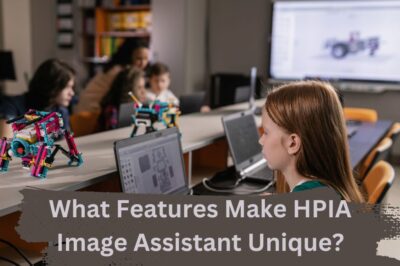





Leave a Reply